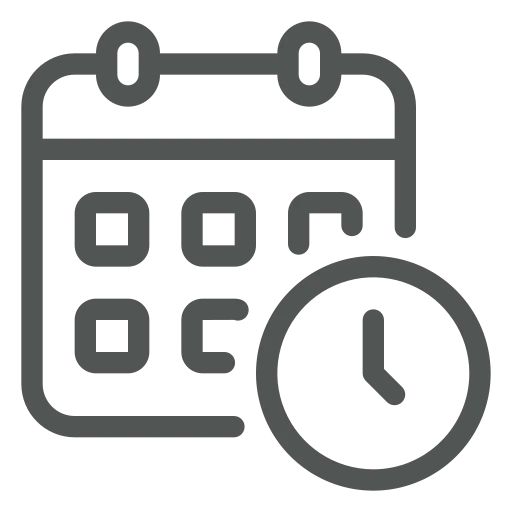
Whether you work in the sales, logistics or finance department, you have to fill in dates often.
In the purchase department, for example, you fill out an Expected Receipt Date for each Purchase Order you create. When this is an exact date, that can be done quickly, however, that’s not always the case. Imagine you’re working with a vendor who doesn’t confirm exact delivery dates but instead provides a delivery week – like ‘week 30’. Now, you will have to find out which date is the Friday of week 30 to fill in the Expected Receipt Date.
Or say you work in the finance department and want to check all the posted Sales Invoices from last month. You know how to set a filter in Business Central, but you manually have to change the dates of the filter every month.
Let’s explore how smart date formulas can help you save time in both examples!
Starting with the first example, go to Purchase Orders.
Create a new Purchase Order by clicking + New in the top menu.
Here, you find several date fields that you should fill in depending on the workflow at your company. For this example, we will fill in the Expected Receipt Date by using the Date Formula fr30, fr standing for Friday and 30 being the delivery week.
Press Enter or Tab to see that the field is automatically filled with the 25th of July 2025.
This is only one example of a Date Formula, here are a few more that could be useful in date fields:
Next, let’s have a look at the second example, filtering a list. Go to Posted Sales Invoices.
If the filter pane is not visible yet, click on the filter icon in the top right corner to open it on the left side of the page.
In the filter pane under Filter list by, click on + Filter.
Select Posting Date to filter on this date.
Fill in t-1M..t, with t standing for today and M being month.
Press Enter to filter on the Sales Invoices posted from one month ago until today.
Save this filter by clicking on the Save As… button behind the All view and give it a recognizable name, e.g. Posted Last Month.
Because you’ve filtered with the help of a date formula, this view will always show you the Posted Sales Invoices from one month ago until the current day. In other words, if you use the view again on the 25th of July, it will calculate the filter again based on the formula and show the Sales Invoices with a Posting Date from the 25th of June until the 25th of July.
Again, this is only one example of a Date Formula used to filter lists. You can create formulas containing up to 20 characters, both numbers and letters. Here are a few more useful abbreviations that you can use to create your own formula:
By using date ranges and formulas, you can enter and filter data more efficiently and flexibly in Business Central. Whether you’re analyzing sales, reviewing inventory, or running reports, mastering these expressions will save you time and improve accuracy!
Since this is a standard Business Central feature, Microsoft provides a lot of helpful documentation. For example:
Entering dates and times in Business Central – Business Central | Microsoft Learn

