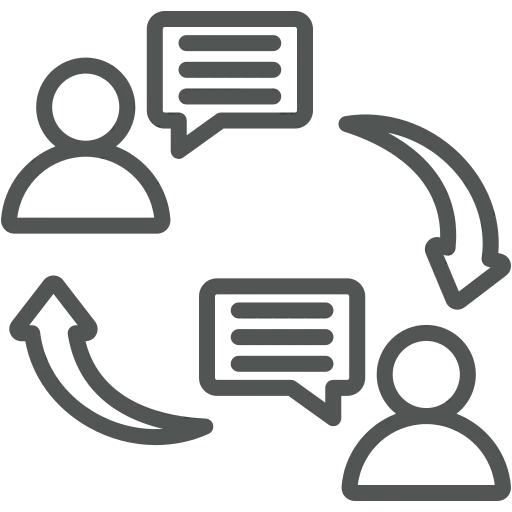
Whether you are responsible for sales, purchases, or finances, in each of these roles you regularly send out information to customers and/or suppliers. While you can usually remember what you have sent to a particular contact, you never have a complete overview, as other colleagues also interact with them.
Imagine you are part of the external sales team, and you are visiting a customer. Fortunately, you already know how to easily access and record data on the go, but some information can be hard to find. For instance, you might want to check everything that happened in the past month. While you can see separate overviews of quotes, orders, and outstanding invoices, there is no single overview that combines all of these.
Let’s see how to set up automatic logging so this overview is easy to access!
To automatically log Interactions, you have to set up an Interaction Template for each kind of Interaction first. To do this, go to Interaction Templates.
In the window that opens, click on + New to create a new line. Fill in the relevant columns as follows to create a template. In this example, we create a template for Sales Invoices.
In the column Code fill out a code that is easily recognizable for the Interaction Template. For Sales Invoices, we choose S_INVOICE.
With the column Interaction Group Code you can divide all Interaction Templates in groups, for example, Sales, Purchase, etc. For Sales Invoices, we create a new group by opening the dropdown menu in the column and clicking + New. Now, we fill in SALES as a code and add Sales documents as a description and press OK.
In the column Description fill out the description of the Interaction Template. For Sales Invoices, we fill out Sales Invoices.
In the column Information Flow, you can define whether information is mostly sent from or to your company. For Sales Invoices, we choose Outbound.
Finally, in the column Initiated By you can define whether the interaction is mostly initiated by you or your contact. For Sales Invoices, we choose Us.
Now that you have created the Interaction Template(s), you go to Interaction Template Setup.
In the window that opens, you find all standard Interactions for which you can set up templates to automatically log the Interactions. For example, we will set S_INVOICE for Sales Invoices, see below.
Now, whenever you send or print a Sales Invoice to/for a contact, it is recorded as an interaction for that contact. Set up all relevant Interaction Templates for your company, so those Interactions are recorded and shown in the overviews.
So, where can you find these overviews? They can be found in multiple locations.
Whenever you or your colleague needs to have an overview of all interactions with a contact, it is now automatically recorded and easily accessible!
Because this is a standard Business Central functionality for the most part, there is a lot of information available from Microsoft. Here you can easily find out more about recording interactions with contacts.

