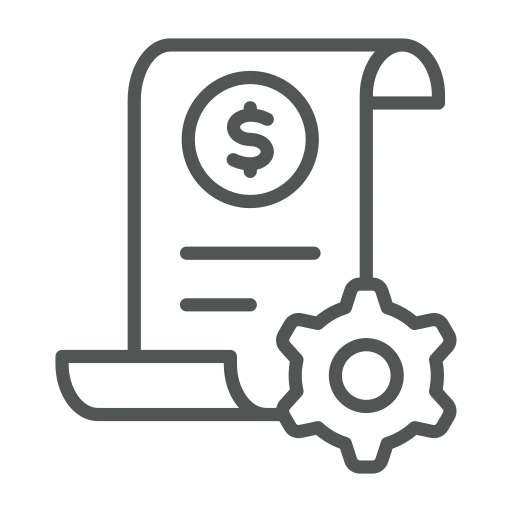
When working in the finance department, one of your main tasks is invoicing. Doing this manually can be complicated and time-consuming. Two complications that might arise, for example, if the responsibility is divided between team members or if your customers would only like to receive their invoices once per month.
Let’s see how you can simplify and even automate the invoicing process!
As usual, open the Combine Shipment Journal.
Let’s say one team member is responsible for invoicing all German customers, while the other will invoice all other customers. To divide invoices between team members, start by clicking on the 3 dots on the right side of the Batch Name to open the Combine Shipment Jnl. Batches list.
Press + New in the action menu.
For this example, enter German in Name and German customers in Description to create a Batch for all German customers.
As this should be valid for Sales Invoices and Credits Memos, select Both in the column Document Creation.
In addition, the Sales Invoices and Credit Memos should be posted directly, therefore, activate Post Documents.
To make sure the default values are always used, also activate Use Default Values.
To only process invoices for German customers, set default filters for this Batch as follows. Click on the dropdown arrow in Create Comb. Shpt. Entity Name and on + New.
On the page that opens, enter a Name and Description, for example, German and German customers.
Create your filter by clicking + Filter under Filter: Customer, select Country/Region Code and enter DE. Click OK to confirm the filter.
Click OK in the Select – Create Comb. Shpt Entities page to go back to the Combine Shipment Jnl. Batches.
To create a Batch for the other team member, repeat steps 3 to 8. To set a filter for all other customers, click on + Filter under Filter: Customer, select Country/Region Code and enter <>DE. Click OK to confirm the filter.
Click OK in the Select – Create Comb. Shpt Entities and Combine Shipment Jnl. Batches pages to go back to the Combine Shipment Journal.
Enter one of your created Batches as Batch Name and click on Calculate and Calculate Combine Shipment.
As you can see, the filter and options are set as defined in the previous steps. Click OK to create the Combine Shipment.
As mentioned, your customers would only like to receive their invoices once per month. We can automate this as follows.
In the Combine Shipment Journal, click on the 3 dots on the right side of the Batch Name to again open the Combine Shipment Jnl. Batches list.
Click Edit List in the top menu and select Month Closing in the Period column and set the Next Run Date for the end of this month for both Batches we created previously.
Go to Job Queue Entries and search for 5041231 to check if the Codeunit ACAT Combine Shipment NAS has the Status Ready.
If not, please ask your consultant to activate it.
If the Job Queue has Ready as Status, the calculation of the Combine Shipment Journal Batches will happen automatically on the Run Dates you set.
However, each team member still needs to check their Batch in the Combine Shipment Journal after each calculation, to check all documents which have not been posted because of an error. The error can be found in the Description.
Now you know how to set up filters to create Batches for each of your colleagues in the financial department and how to automate the creation of invoices. While this is one example, the filters can be set up however you like, e.g. to divide the process between different locations or responsibility centers. It can be applied to any division that would make sense for your company, simplifying and automating the invoice process according to your needs!

