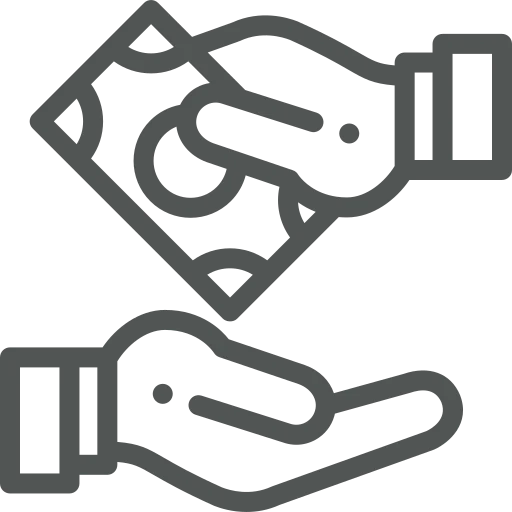
In the finance department, you are responsible for processing all invoices and payments. When selling directly to private customers, it can take time for them to pay the invoice since they need to manually enter payment details into their banking website or app. Additionally, you might want to offer more payment options besides direct bank transfers.
Let’s explore how you can simplify the payment process for your customers!
There are several options to simplify the payment process of your customer, namely:
We will go over both options.
We start with the EPC QR Code. For those who don’t know, the EPC QR code is a technical standard by the European Payments Council which contains all the necessary information to start a credit transfer. The QR code gets created based on the Sales Invoice and your banking information in Business Central.
To enable the EPC QR Code, go to Timber Report Setup.
In the Payment FastTab, select Always in the Print Payment QR Code on Invoice field.
Next, let’s have a look at using a Payment Service. Currently, three payment service providers can be connected to Business Central, namely:
As the PayPal extension is a standard Business Central extension, we will focus on Mollie and MultiSafepay which can be implemented as follows.
To add the Mollie or MultiSafepay payment service, you will need to subscribe to the Mollie Payment Service or MultiSafepay Payment Service product from acadon. Contact your consultant for more information.
Once the Payment Service is installed, you will need to create an account via their website:
Once you have done so, you can obtain an API key from your account as follows:
In Business Central, go to Mollie Accounts or MultiSafepay Accounts.
Click on New in the top menu.
In the window that opens, make sure the following fields are filled:
Enable the Account by switching the Enabled toggle on.
To add the payment link and QR code on a Sales Invoice, you can specify the Payment Service on the Sales Order or Sales Invoice by clicking on the three dots behind the Payment Service field in the Invoice Details FastTab.
In the window that opens check the checkbox under Available for the Payment Service that you would like to add and click OK.
Now, you can make it easier for your customers to directly pay an invoice. With the MultiSafepay and Mollie Payment Service products, customers can use other payment methods, including iDeal, Sofort, Apple Pay and Google Pay. It not only reduces the time it takes for customers to pay their invoice but also caters to diverse customer preferences.

