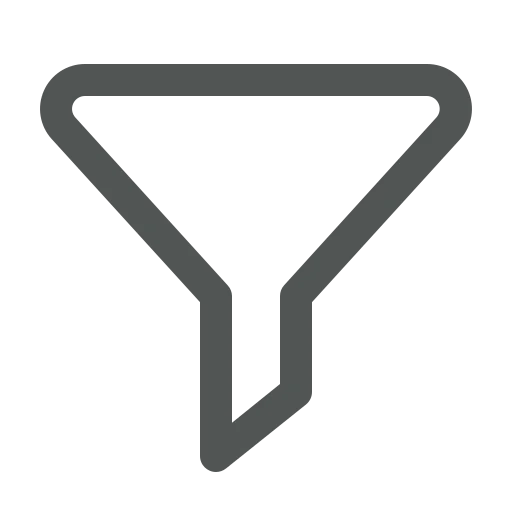
A list or report showing all information in Business Central can be quite overwhelming. Not only does it take time to load all data, it also is difficult to find the information relevant to your current task.
Imagine a customer asks you if you have certain planks on stock. They would prefer fir or spruce and would like to have planks of a length between 3 and 5 meters.
Let’s see how you can easily get an overview of these items!
Go to Items.
If the filter pane is not visible yet, click on the filter icon in the top right corner to open it on the left side of the page.
In the filter pane under Filter list by, click on + Filter.
Select Inventory and enter >0 to get an overview of all Items that are currently on stock.
Now, only planks of fir or spruce should be shown. The type of wood is often used in the Description, so create a filter for that as follows.
Firstly, let’s think about how to get the results we want. There are three requirements for our filter:
These requirements can be met as follows:
Click + Filter again, select Description and enter @*fir*|@*spruce*&@*planks* to combine these requirements and get an overview of all Items that contain fir or spruce and planks in the Description.
For each Item that gets shown, you can easily find which lengths are available in the Item List Variants FastTab.
If you get a similar question often, it could make sense to save this overview, so you don’t have to set up the filters every time. To do so, click on the Save as… icon behind *All under Views in the filter pane.
Enter a relevant name, for example, Fir or Spruce planks and press enter
From now on, whenever you open the Items list, click on the name of the overview to automatically set the filters and get a current list.
Now, you know how to easily filter lists or reports based on specific questions.
To get a complete overview of all possibilities, check out Sort, search, and filter data in lists, reports, or XMLports – Business Central | Microsoft Learn. They even have a downloadable cheat sheet, a print-friendly overview of the most used functions, including the most common used filter characters.

