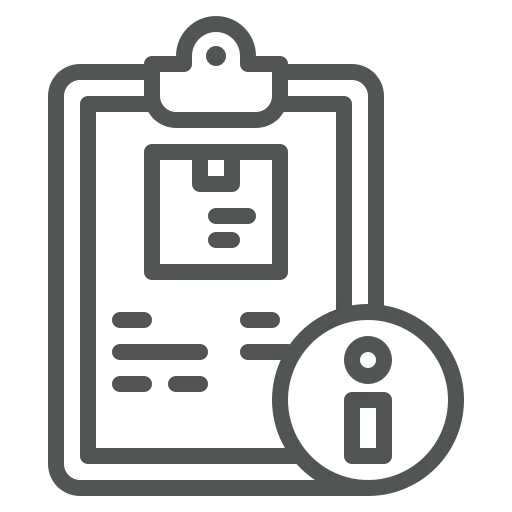
As a salesperson you are responsible for sending prepayment invoices to your customers. While the regular Sales Invoices specify which lines, including items and their measurements, are included, the standard Prepayment Invoices only show the total amount per sales line that should be paid.
You could add a copy of the order confirmation when you send out the prepayment invoice, but this takes time and can lead to mistakes.
Let’s see how you can easily add detailed information about the sales lines to the prepayment invoice!
Go to Sales Orders.
Click on + New in the top menu.
Fill out all the relevant fields in the General FastTab.
In the Lines FastTab, add multiple units of an Item.
Go to the Prepayment FastTab and fill the Prepayment % field with 100.
In the top menu, click on Actions, Posting, Prepayment and Post Prepayment Invoice.
In the pop up that opens, click Yes to confirm that you would like to post the Prepayment Invoice.
Now, let’s see what the standard Prepayment Invoice looks like. In the top menu, click Related, Prepayment and Prepayment Invoices.
Click on Preview in the print setup window that opens. As you can see, you don’t get any detailed information, like quantity or measurements on the Prepayment Invoice.
To see how this can be improved, we’ll create a Credit Memo so we can create a Prepayment Invoice again, with a different setup. To do so, go back to the Sales Order you’ve created.
In the top menu, click on Actions, Posting, Prepayment and Post Prepayment Credit Memo. Confirm with Yes in the pop up that opens, that you want to post the Prepayment Credit Memo.
Go to Wood Setup (Sales).
In the General FastTab, activate the Archive on Prepayment Posting field.
Go back to the Sales Order you’ve created and repeat steps 7 through 10 to get a Preview of the new Prepayment Invoice on which you can now find the quantity and measurements.
Now, your customers clearly understand what a prepayment invoice is for, which helps speed up payment. It also saves time by eliminating back-and-forth communication about the invoice’s purpose!

