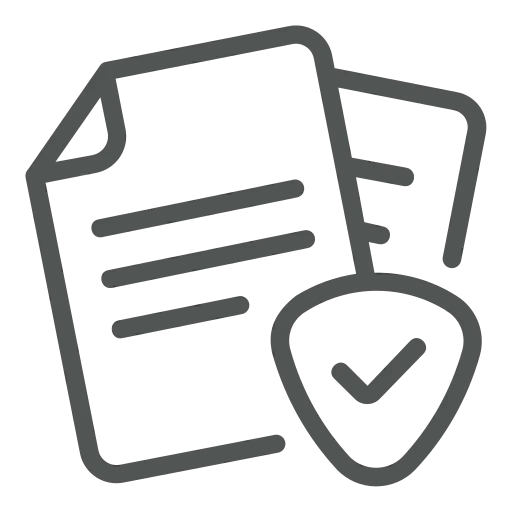
The doc.box add-on makes document capture and management easy. However, to make sure you can use it in the best way possible, some setup needs to be done. For example, if you want to show documents not only in the place that you added them, but also in other relevant places.
If you do not set this up, documents that you added to a Sales Quote will not be shown in the following Sales Order and on the Customer card.
Let’s see how you can make documents available in all the relevant places in Business Central!
Start at the doc.box Table Setup.
A list opens with all relevant Table numbers. Here you can setup several things, including where the documents you add to a Table are shown. For this, you use the Default View column.
In the Default View column, you see the several options:
While you can set this up according to your own preferences, we advise to use the following setup:
| Table | Default View |
| G/L Entry | Account |
| Customer | Account |
| Cust. Ledger Entry | Account |
| Vendor | Account |
| Vendor Ledger Entry | Account |
| Item | Account |
| Sales Header | Transaction |
| Purchase Header | Transaction |
| G/L Register | Transaction |
| Gen. Journal Line | Dataset |
| Sales Shipment Header | Transaction |
| Sales Invoice Header | Transaction |
| Sales Cr.Memo Header | Transaction |
| Purch. Rcpt. Header | Transaction |
| Purch. Inv. Header | Transaction |
| Purch. Cr. Memo Hdr. | Transaction |
| Incoming Document | Dataset |
| Project | Dataset |
| Reminder Header | Transaction |
| Issued Reminder Header | Transaction |
| Finance Charge Memo Header | Transaction |
| Issued Fin. Charge Memo Header | Transaction |
| Contact | Dataset |
| Segment Header | Dataset |
| Sales Header Archive | Transaction |
| Purchase Header Archive | Transaction |
| Employee | Dataset |
| Production Order | Transaction |
| Fixed Asset | Dataset |
| FA Ledger Entry | Dataset |
| FA Journal Line | Dataset |
| Item Category | Dataset |
| Transfer Header | Dataset |
| Transfer Shipment Header | Dataset |
| Transfer Receipt Header | Dataset |
| Item Document Header | Dataset |
| Item Receipt Header | Dataset |
| Invt. Shipment Header | Dataset |
| Return Shipment Header | Dataset |
| Return Receipt Header | Dataset |
| Warehouse Receipt Header | Dataset |
| Posted Whse. Receipt Header | Dataset |
| Warehouse Shipment Header | Dataset |
| Posted Whse. Shipment Header | Dataset |
| Route Allocation Header | Dataset |
| Quality Header | Dataset |
| Registered Quality Header | Dataset |
| Production Tool | Dataset |
| Drying Chamber Batch | Dataset |
Setting up the Default View of the different tables, can take some time. Luckily, you only have to set it up once & you can enjoy the benefits of finding your documents in all the relevant places always after that!

