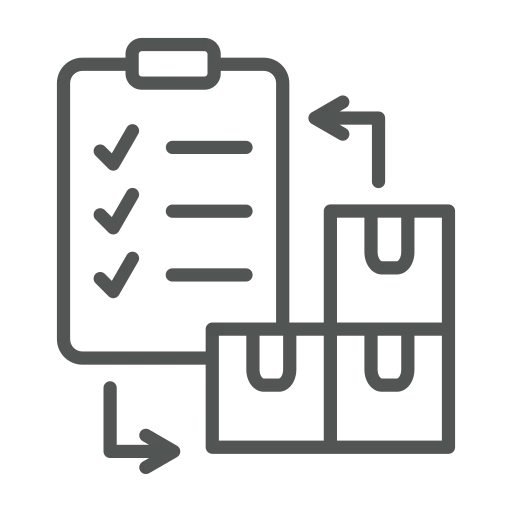
You work in the purchase department and are responsible for creating purchase orders to replenish stock. Your company operates across multiple entities and item categories, and purchasing is divided into several requirements. As a result, when using the Requisition Worksheets, you often need to enter different settings. This process can be time-consuming and if you are not in the office, a colleague might use the wrong setting and receive incorrect results.
To avoid this, there should be a way to standardize and simplify the process by allowing default values to be set and shared among all colleagues.
Let’s explore how we can improve the process by enabling default values in Requisition Worksheets.
Open Requisition Worksheets.
Press + New in the top menu to create a new one.
As the aim is to have a Requisition Worksheet to check the required items for a specific location enter in the column Name “STOCK A” and Description “Purchase Stock A”.
The period considered for the purchase should be one month. Therefore, in Starting Date Dateformula enter –1D (minus one day) and Ending Date Dateformula: 30D (plus 30 days).
In the window that opens, set the Options and Filters, like Item Category Code: 001060 and Location Filter: LocationA, and click OK.
With the setup complete, we can now test it by opening the Requisition Worksheet.
Use the Name that you created earlier: “STOCK A”.
In the window that opens, the Starting Date and Ending Date are filled automatically based on the formulas used in step 5. Furthermore, the filters entered in step 7 are also set up.
Now you can create the required Requisition Worksheet Names and all users will have the appropriate Options and Filters directly available. This saves time and ensures a standard process for the entire team.

