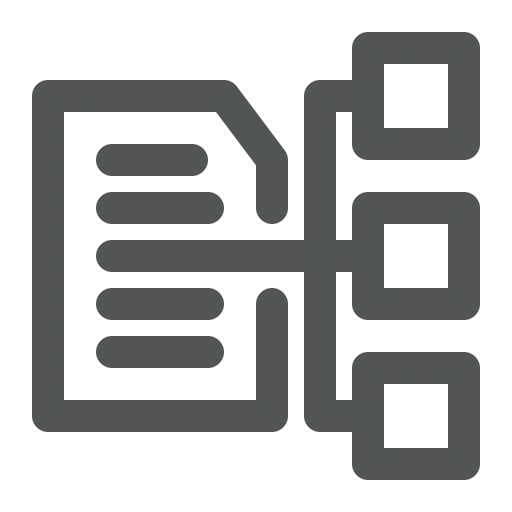
You are part of the finance team and one of your tasks is to create Dimensions for all of your master data, e.g. for Salespeople. Currently, you have to create the new masterdata, like a Salesperson first, then the referring Dimension and finally linking both. Wouldn’t it be easier if dimension values could be set automatically?
Let’s check how Dimension Synchronization can simplify dimension maintenance!
First, let’s create a Dimension for the master data you would like to synchronize. Go to Dimensions.
Click on + New.
Fill the following columns:
Now that we’ve created a Dimension, open Dimension Synch. Setup.
Press Change Dimensions in the top menu. On the page that opens, you see an overview of all master data, which you can associate with a Dimension.
In our example, we would like to set this up for Salespersons. Therefore, enter the newly created Salesperson Dimension in the Salesperson Dimension Code field.
Now, we try out our setup by opening Salesperson/Purchasers.
Click + New in the top menu.
On the Salesperson/Purchaser Card that opens enter all mandatory fields in the General FastTab like Code: Test and Name: Name of Colleague.
In the top menu, click Salesperson – Dimensions.
The fields like Dimension Code, Dimension Value Code and Dimension Value Name have already been filled based on the setup and information entered in step 9.
Now you know how to fasten the process of creating Dimensions for new master data like Salesperson. Not only does this save time but also ensures that you never forget to create the Dimensions that you need in your (financial) reporting!

