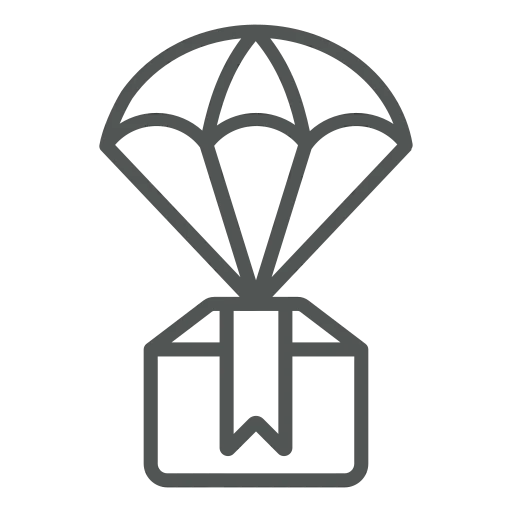
As a salesperson, you also enter all orders from your customers. Some items you deliver from stock, while others are sent via drop shipment directly from the vendor. Since these drop shipment orders should not be included in your transport planning, you always create a separate Sales Order for these items.
To ensure the drop shipment order is processed accurately, you need to fill out the Sales Order accordingly, defining the correct Shipment Method Code and, for each line, the correct Purchasing Code.
While you had to do this manually before, let’s see how to automatically fill the Purchasing Code based on the Shipment Method Code!
Start by setting up a Shipment Method specifically for drop shipments. Go to Shipment Methods.
Click on + New to add a new line and fill out the following columns:
In the column Whse. Shipment Code click on the down arrow in the field and + New on the list that opens.
In the window that opens, create a new Warehouse Shipment Code by filling out the following columns:
Click OK to select the newly created Warehouse Shipment Code for the Shipment Method.
Now, let’s create a new Sales Order, as usual, to show how this setup saves time.
Fill out the Customer Name, select DIRECT as the Shipment Method Code and fill out any other relevant fields.
Add Items to the Lines section and see how the Purchasing Code column is automatically filled out with DIRECT.
Now, whenever you create a drop shipment order, you don’t have to worry about forgetting to fill out the correct Purchasing Code for Items. This makes creating drop shipment orders less prone to errors and less time-consuming.

