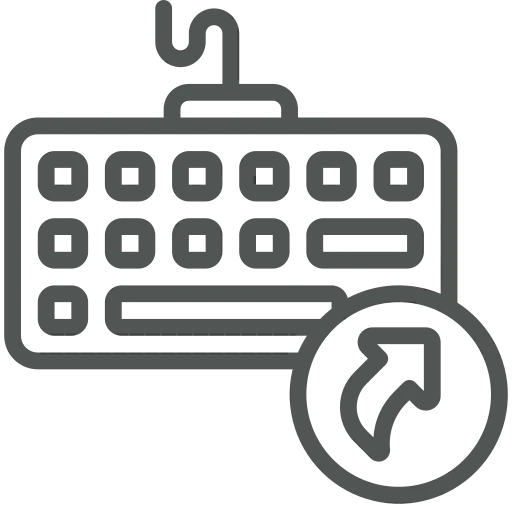
As a user in Business Central, you may often need to quickly check, or update data related to master entities (such as items, customers, or locations) while working with other data like sales orders or purchase lines. For example, as a sales manager, you need to view the details of an item referenced in a sales order without wasting time.
In addition, using access key shortcuts can help you navigate efficiently within the system, saving time when selecting actions from the action bar or the navigation menu.
Let’s see how you can use them!
First, let’s have a look at how you can easily jump to a Master Entity.
Start by navigating to any page in Business Central where you have a field that references a master entity, such as Sales Orders or Purchase Orders.
For example, open the Sales Orders page.
Open a Sales Order by clicking on the blue underlined No.
Once you’re in the Sales Order, find the field that references the master entity you need (e.g., Item Number, Customer Name, or Location Code) and click in it.
Now, press Ctrl + Alt + Down Arrow to instantly open the master entity card.
In this case, if you’re working with a Sales Order and the Item Number field is selected, this will open the Item Card for that Item.
Next, let’s have a look at how you can find even more Keyboard Shortcuts. Press the Alt key to show the available keyboard shortcuts for actions in the action bar and the navigation menu.
The small boxes with letters (like S or JZ) next to the actions indicate the access key shortcuts.
Press the corresponding letter(s) to trigger the action.
If the selected action has a submenu, additional access keys for those options will appear. Continue using the access keys within the submenu.
If the action opens a new page, the access keys will be disabled. To re-enable them, press Alt again.
By using the Ctrl + Alt + Down Arrow keyboard shortcut, you can quickly navigate to master entities within Business Central. Additionally, the Alt key makes accessing actions more efficient, reducing the need to use the mouse and streamlining your workflow.
Since this is a standard functionality in Business Central, some information is available from Microsoft. For example, check out the following video and website:

