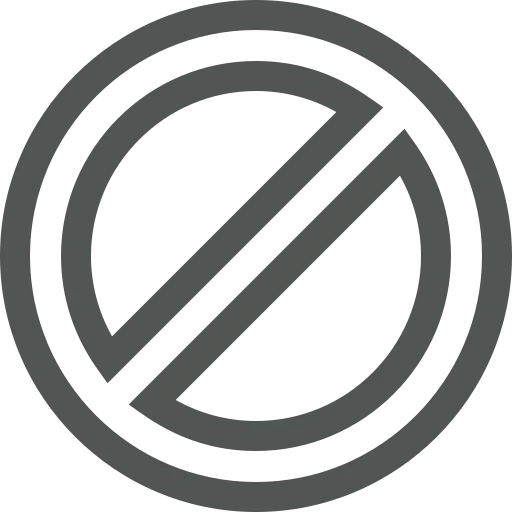
As an employee in purchasing or sales, you might want to ensure that certain Items or Item Variants can no longer be sold or purchased. For example, because an Item is being discontinued, a replacement model is planned, or purchasing needs to be temporarily stopped.
Assume one Item is being discontinued as it no longer fits your strategy. While you want to stop purchasing the Item right away, you would like to continue to sell it until there is no more stock left. While it was already possible to block Items and Item Variants for all processes in Business Central, you could not block Items for a certain process.
With the new options Sales Blocked and Purchasing Blocked, you have more flexibility than before, as you can control exactly for which processes an Item is blocked.
Let’s see how you can apply these blocking options to Items and Item Variants!
Open Items.
Open the Item you want to block.
On the Item FastTab, you find the fields Blocked, Sales Blocked, and Purchasing Blocked.
If you only want to block a specific Variant of an Item, click on Related, Item, and Variants in the top menu of the Item Card to open the Item Variants.
Find the Variant you want to block and select the Blocked, Sales Blocked, or Purchasing Blocked checkbox, depending on the desired restriction.
With the fields Sales Blocked, Purchasing Blocked, and Blocked, you can precisely control how an Item or an ItemVariant can be used in Business Central. This helps you maintain control over your inventory and prevents obsolete or unwanted Items from being purchased or sold accidentally.
Since this is standard functionality in Business Central, information is available from Microsoft. For example, check out the following website:
How to block items or item variants from sales, purchasing, and production – Business Central | Microsoft Learn

