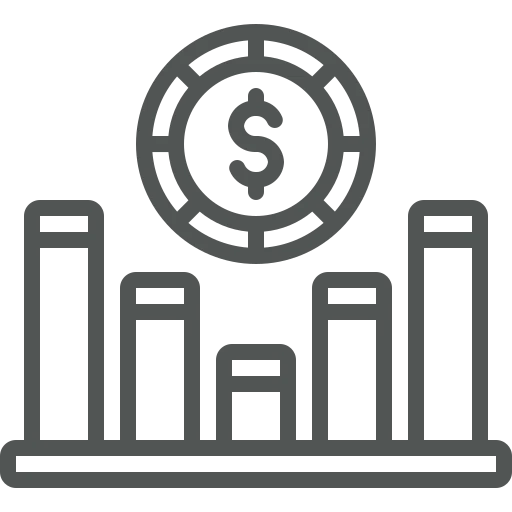
You are working in the finance department and receive an insurance invoice which includes the costs for a complete year. You would like to post a purchase invoice but one of your goals is to post the costs in the books on an accrual basis. In the case of the insurance invoice, the costs should be divided by twelve to have it per month. One possibility would be to enter 12 lines but then we have only one posting date. We can also post one value and do afterwards a correction, but the more effective way would be to use Deferral Templates.
Let’s see how to do the setup and try an example to know how to defer revenues and expenses.
First, we start with the setup and therefore you open Deferral Templates.
Press + New in the top menu.
A new Deferral Template Card will be opened. Here we will first fill the General FastTab as follows:
Next, we fill the Deferral Schedule FastTab as written below:
After closing the Deferral Template Card, we will now start a test. Therefore, please create a new Purchase Invoice.
Fill the mandatory fields in the General FastTab, like Vendor Name.
Enter a Line with Type: G/L Account and No. e.g. Insurance costs.
For Quantity we fill 1 and in the Direct Unit Cost per PU the sum of the invoice.
Now we enter the Deferral Code 12M which we just created. You may need to personalize the columns in the Lines section first.
Now you can check the Deferral Schedule and, if necessary, adjust it.
In our case, for example, we change the Start Date to 1-1-2025 as the insurance costs are for the complete year and our fiscal year starts on the first of January.
After the adjustment click on Calculate Schedule.
If the allocation is as you expect now, click Close.
As a last step, you Post your Purchase Invoice.
In the background the following entries have been posted additionally to the usual entries:
Since this is a standard functionality in Business Central, some information is available from Microsoft. For example, check out the following video and website, there you can also find the placeholder for the Period Desc.:

