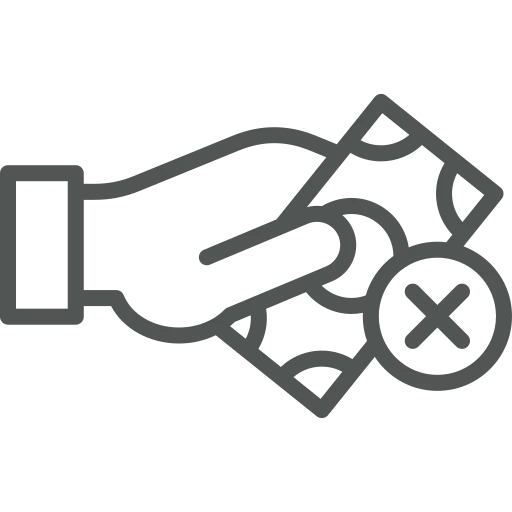
In the finance department, you are responsible for processing all invoices and their payments. Sending reminders for open sales invoices or contacting a vendor about open purchase invoices is all part of your job.
Sometimes, though, an issue comes up regarding an invoice. For example, your customer complains about not receiving the correct amount of goods. As long as this dispute is not resolved, you do not want to send reminders about that sales invoice.
On the other hand, when receiving a purchase invoice, you might notice a mistake. Even though you already want to post the invoice, you don’t want to pay it until the mistake is resolved.
Of course, you could try to remember the invoices with unresolved issues, but wouldn’t it be easier if you could mark them in some way?
Let’s see how it’s done!
Start by setting up Dispute Codes to define different issues that might arise for invoices.
Go to Dispute Codes.
Click on + New to create a new line.
Fill out all fields, for example as follows:
Repeat steps 3 and 4 until you have created all issues that might arise. You can always add more Dispute Codes in the future.
Now, imagine a customer calling you about an invoice they received. During transport some of the goods were damaged, so they do not agree with the invoice. To mark this invoice, start at the Customer Dashboard.
Set a filter on the relevant Customer No. and in the top menu, click Home and then on Open Entries Analysis.
Find the open Sales Invoice and in that line choose the Dispute Code in that column. The Dispute Code Due Date is automatically filled, based on the set up, which is when you expect a solution to the issue has been agreed upon.
As long as a Dispute Code is filled, the reminder level of this Sales Invoice will not go up.
Next, imagine you get an invoice from a Vendor which is incorrect. To be able to post this Purchase Invoice without preparing it for payment, you set a Dispute Code as follows.
Go to Purchase Invoices.
Open the relevant Purchase Invoice by clicking on the blue underlined number.
In the Invoice Details FastTab, select the Dispute Code.
Post the Purchase Invoice by clicking on Post in the top menu and clicking Yes.
Once you have reached a solution with the Vendor, you can prepare the Posted Purchase Invoice for payment as follows.
Go to Vendor Ledger Entries.
In the top menu, click on Edit List.
Find the line of the relevant Posted Purchase Invoice and delete the value in the Dispute Code column.
The Dispute Code makes it easier to keep track of invoices with unresolved issues. For both Sales Invoices and Purchase Invoices this makes the life of the finance department easier.

