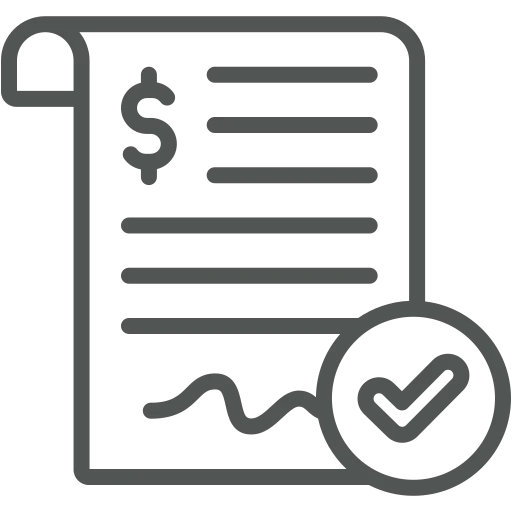
As a salesperson, you’re responsible for creating quotes for your customers. Following up on these quotes, such as calling your customers to see if they have any questions, is another important part of your job. However, with the many quotes you give out every day, it’s hard to keep track of all of them.
Additionally, you receive different kinds of requests. One B2B customer might just call to get the latest prices so they can update their quotes, while another might be planning a big housing project that will take months before the build even starts. It doesn’t make sense to call after two weeks to check on these quotes, as you would normally do.
Let’s see how you can set up reminders to contact your customers based on the type of quote!
To understand what Quote Types can be used for exactly, let’s have a look at the different dates that are relevant for Sales Quotes and can be set up per Quote Type.
To set up Quote Types go to Quote Types.
To create a new Quote Type click on + New in the top menu.
For each Quote Type, fill out a recognizable Code and Description, as well as the different Date Formulas and a Quote Cancellation Code.
For example, if you want to create three types, one for a standard quote, one for a quote which was for your B2B customer to update their prices, and one for bigger projects, it can look as follows.
If you look at the example above, you see that the Resubmission Date Formula from the ‘Price info’ quote type is longer than the Automatic Archive Formula. Because of this, you will not receive a reminder to follow-up on this quote, as it will already be archived before then.
Once you have created Quote Types, you can select them whenever you create a new Sales Quote in the field Quote Type Code.
The Quote Valid To Date, Resubmission Fixed Date, and Automatic Archiving Date will be updated correspondingly.
Every day, you can now find the Sales Quotes that need a follow-up in your Role Center, by clicking on the Resubmission – Quotes tile.
A list opens with all your Sales Quotes that have a Resubmission Fixed Date today or in the past.
Click on a Sales Quote No. to open the Sales Quote and call the customer.
Imagine the customer tells you his wife is on vacation, so it has to wait until next week (because, as you know, men cannot decide this by themselves 😉). Simply change the Resubmission Fixed Date to next week, to receive another reminder then.
With the Quote Types, managing Sales Quotes just became a lot easier. Now, you only get follow-up reminders when it makes sense, so you won’t waste time on irrelevant quotes.

