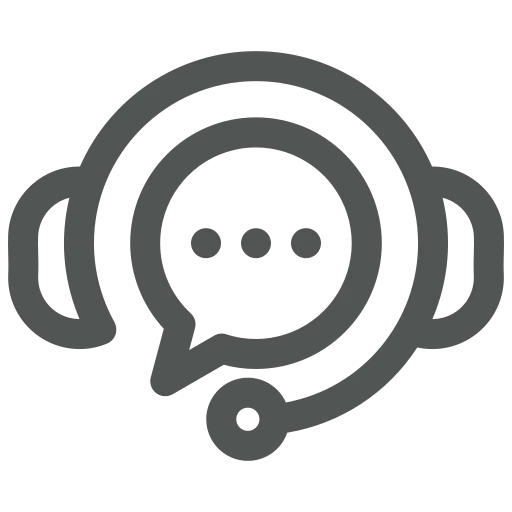
No matter which department you work in, you’ll sometimes encounter errors in Business Central. Whether something isn’t set up correctly or a process stops working after an update, you want the issue to be resolved as quickly as possible.
To help your key users or IT department assist you more efficiently, it’s important to show them exactly what error you’re seeing and when it occurs. While calling and sharing your screen is an option, it can be time-consuming.
Let’s explore how to make sharing this information easier!
Whenever you report an error, there are at least two key points to share:
Let’s see how to share the first point, what error you encountered, easily.
Start by creating a new Sales Order.
Fill out all necessary fields in the General FastTab and add an Item to the Lines FastTab.
Click Release under Home in the top menu.
Try to change the Quantity for the entered item to make an error appear.
Select Copy error details to copy the details to your clipboard.
Paste the information in your email or Teams message to your IT department.
Sometimes, you might click away the error too soon to share it. Then, go to Latest Error in Business Central.
In the window that opens, you find most information which you can share by selecting and copying each part individually.
Now, you know how to easily share error details with your IT department. This ensures that the issue gets resolved as quickly as possible and avoids unnecessary back-and-forth emails to find out what’s going wrong!

