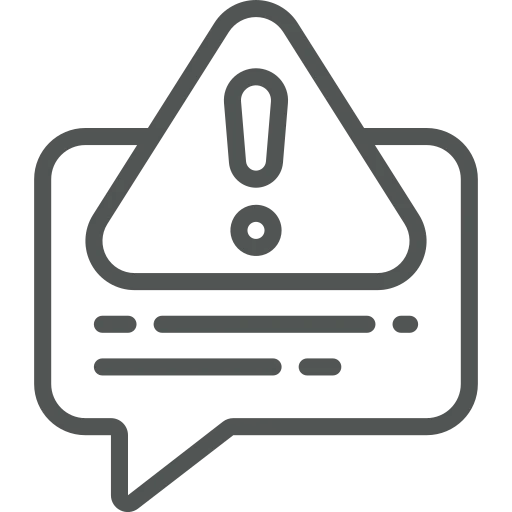
In Business Central, many tasks and reports run in the background. If an error occurs, it is by default only shown to the user who started the background process, also known as Job Queue. Often, these are employees from finance or other departments, while monitoring and resolving such errors is usually performed by administrators or key users.
With the new feature Set up Job Queue Notifications, you can specify which users are informed when a Job Queue fails. This ensures that issues are detected and resolved quickly.
Let’s see how you can set up notifications for Job Queues for other users!
Open Assisted Setup.
Select Set up Job Queue Notifications, which you can find under Do More with Business Central.
Click Next to start the setup guide.
In the first step, define who should be notified when a Job Queue fails.
Click Next to define how notifications should be sent.
Select Next to determine when notifications should be triggered.
Click Next and then Finish to complete the setup.
After completion, the selected settings are automatically activated for the affected users on the My Notifications page. Here you see that the Job Queue Failed Notification is Enabled for all users if you’ve selected Notify the user who initiates background task. A user can turn off the notification on this page.
Whenever a Job Queue fails, a notification now appears in the Role Center of the user(s) for which you’ve set this up.
The Role Center now also shows three tiles that display the status of Job Queue entries:
With this setup, you ensure that not only the user themselves, but also other responsible users are notified when Job Queues fail. This centralizes the monitoring of automated processes and allows issues to be resolved much faster.
As this is a standard functionality in Business Central, you can find more information from Microsoft, for example on the following page:
Get in-product notifications about issues with job queue background processing | Microsoft Learn

