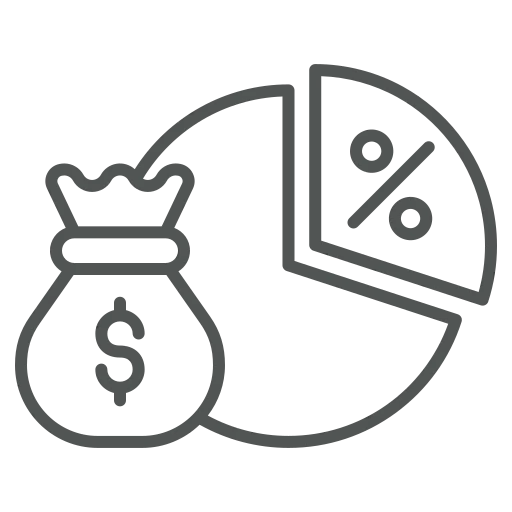
Discounts, custom prices, and special deals happen every day. But sometimes, they push your profit margin below your internal targets— without anyone noticing until it’s too late. You are responsible for the sales figures of your team and struggle with that problem. Checking every Sales Quote and Sales Order of your colleagues is no solution.
With Sales Span Management, you can define minimum margin thresholds per item, customer group, or sales scenario. When a quote or order falls below that threshold, the system suggests a minimum unit price—or blocks the order from being released unless authorized.
Let’s check how the Sales Span Management is set up and how it works.
Open Wood Setup.
On the General FastTab activate Span Testing.
In our example, let’s have a look at how to enter it for Item Categories, therefore open that page.
Mark the relevant category and click Min. Sales Span in the top menu. You can enter this at the main category level, but also in the one below it.
Adjust the General FastTab by adding filters if required. As you can see, Item Type Filter and Item Code Filter are already set, as we opened the page from Item Categories.
Start by filling a line and entering Sales Type: All customers.
The options of this field are:
Next, enter the Item Type: Item Category and Item Code: 03010.
The meaning of the fields is:
Finish the basic setup by entering 30 in Span in %.
Let’s try out the setup, open Sales Orders and click +New.
Fill in all mandatory fields in the General FastTab.
On the Lines FastTab, enter an Item referring to the previous specified Item Category.
Adjust or enter the Unit Price, so the value is below the entered Span in %.
A page opens, which provides information about the calculation of the span and a selection of options about how to continue:
Choose Take over Unit Price and confirm with OK.
In the top menu click Home – Release.
A pop-up occurs informing, that the Sales Order cannot be Released as the Span is too low.
Open User Setup and check which User ID has the column Set Span free activated.
If you are allowed to do so, go back to the Sales Order and, in the top menu, click on Actions – Release – Release Span.
You will get a pop-up asking if you want to unblock the Span, which can be confirmed with Yes.
Now we can repeat step 15 and Release the Sales Order.
Sales Span Management helps your sales team stay within margin targets—without slowing them down. It enforces pricing discipline, boosts profitability, and creates transparency in your sales process. A simple but powerful tool for smarter selling.

