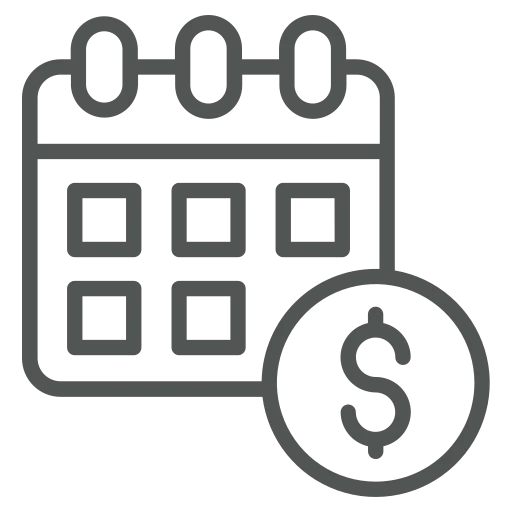
As an employee in sales or purchasing, you work daily with documents such as invoices, quotes, or orders in Business Central. You often enter a Document Date that differs from the Posting Date, for example because an invoice is posted retroactively or a quote is booked weeks after it was created.
These differences can lead to errors, auditor inquiries, or rejected postings if the posting date falls into a closed period.
Before we dive into how to set this up, let’s start with why these two dates exist and what the difference is between them. In Business Central, both fields serve different purposes.
The Document Date corresponds to the date on the external document (e.g., on the supplier invoice or customer invoice). It is used for the calculation of due dates and cash discounts, as well as for audit purposes (transaction date from an external perspective).
The Posting Date, on the other hand, indicates when the transaction is recorded in accounting. It influences the posting period and tax treatment, as well as financial reporting.
For example, a supplier issues an invoice on April 25 (Document Date). It is posted on May 2 (Posting Date). Both dates are correct but different.
Let’s see how to avoid these differences, by using the Link Document Date to Posting Date setting. This sets the document date automatically to the posting date as soon as you change the posting date.
Go to either Sales & Receivables Setup or Purchases & Payables Setup, depending on whether you want to adjust sales or purchase documents.
On the page, in the General FastTab, find the Link Document Date to Posting Date field.
If the checkbox is activated, changing the Posting Date will automatically adjust the Document Date. Conversely, the Posting Date remains unchanged when you manually adjust the Document Date.
The Link Document Date to Posting Date setting simplifies the entry of sales and purchase documents by automatically adjusting the document date to the posting date. This reduces manual errors and improves data consistency.
For companies with standardized processes where document and posting dates should match, activating this function is advisable. In cases where the document date remains independent, e.g. for correct due date calculations or special posting requirements, the function should be disabled.
This ensures that your financial data remains precise and traceable and possible audit inquiries are avoided.
Since this is standard Business Central functionality, many resources are available from Microsoft. For example, see the following webpage:
Sync document and posting dates for sales and purchases | Microsoft Learn

