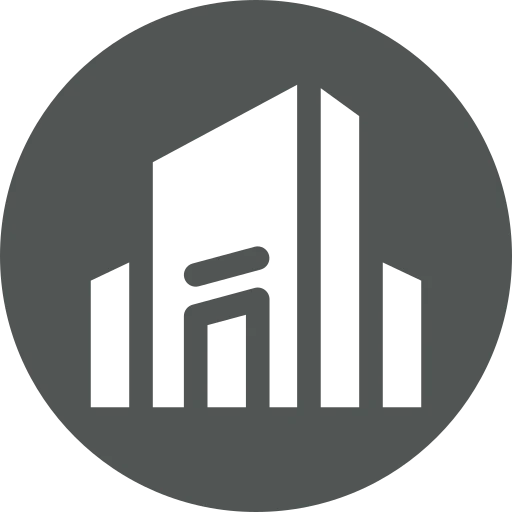
You work in the IT department and your colleagues struggle with the differentiation of your multiple companies in Business Central. Especially when switching between test, training, and production companies, it is not immediately obvious which company they are currently in. By using a customized Company Badge, you can help your colleagues to visually clearly identify each company, for example with a color and additional text. This not only improves orientation but also helps avoid mistakes caused by accidentally working in the wrong company.
Let’s see how you can set up the company badge!
Open the Company Information page to adjust the settings of the current company.
In the FastTab Company Badge select in the Company Badge field: Custom.
In the Company Badge Text field, you can now enter the desired text. There is a limitation to six characters, we enter “MASTER”, for example.
When you are finished, press Ctrl + F5 to reload the web client and make the new Company Badge visible in the company. Alternatively, you can close and reopen the browser. Our example will look like follows:
Continue to set up a Company Badge for your other companies and environments in the same way.
The Company Badge helps you and your colleagues to clearly distinguish companies in Business Central. Especially in complex environments with multiple companies, visual marking provides orientation and minimizes the risk of errors. Use the color and text options to enable productive and secure working.
Since this is a standard Business Central feature, many resources are available from Microsoft. For example, check out the following video and webpage:

