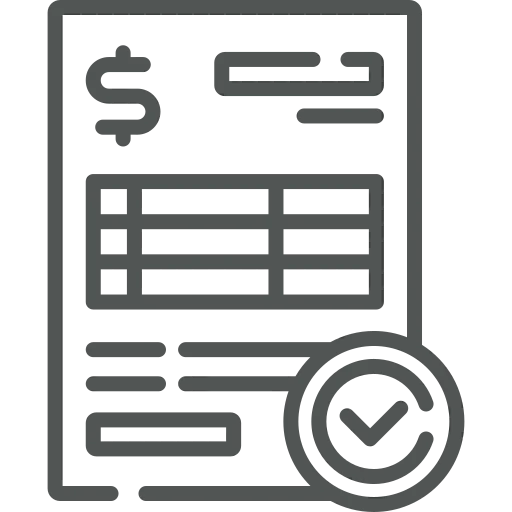
Each month the finance department contacts the sales and purchase departments to complete the end-of-month statement. To make sure the financial results of the month are correct, they ask the sales department whether everything from last month was invoiced and the purchase department if all invoices from last month have been received.
To answer this question as a salesperson or purchasing agent, you have to go through all your orders to see whether they have been invoiced already. This costs a lot of time each month.
Let’s see how you can save time!
There are two overviews of documents that are not invoiced.
While both can be used in a similar way, we find that Shipped not Invoiced is used most often, so we will focus on this overview.
Go to Shipped not Invoiced to open the overview.
Let’s say you want to see how much is not invoiced for a certain Customer. Because the list is sorted by Customer, you can find this information easily by looking at the Customer line or by filtering for a specific Customer No..
As you can see, you can also filter easily on Shipment Date, Posting Date, Location Code and Item Category.
Open the FactBox, by clicking the i-icon, to show the Totals of the lines in the list.
Note: This is currently only possible in the Shipped not Invoiced overview, not in the Received not Invoiced overview.
Would you like to know more about a certain Document or the related Order, for example to see why it was not invoiced? Select the line and click on Open Document or Open Order in the top menu, respectively.
It’s also possible to open the Customer or Vendor Card of a certain line by selecting it and clicking on Card in the top menu.
Now, you easily have an overview each month of not invoiced documents, whether you’re a salesperson or purchasing agent. We suggest checking the Shipped not Invoiced overview more often, as you don’t want to be missing out on revenue by accident!

