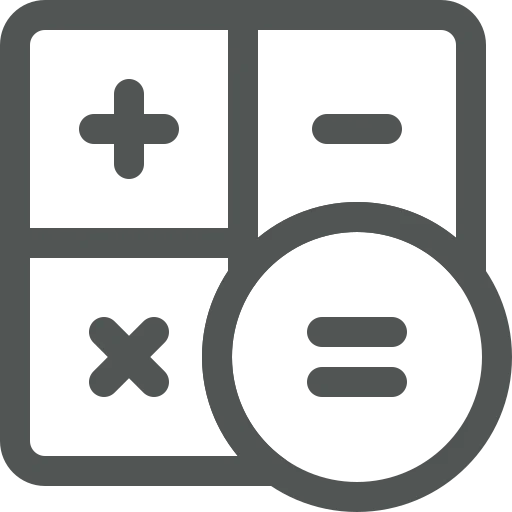
Working with numbers is part of your day-to-day tasks. No matter which department you work in, the multiplication tables we learned in school can still be quite useful.
As a salesperson, for example, you often need to calculate sales prices. When selling items purchased from a vendor, you might use a formula such as: purchase price + 60% margin + transport costs / quantity. While some people are experts at mental math, most of us rely on a calculator to get the correct price.
Let’s see how you can calculate this price directly in Business Central!
Create a new Sales Quote.
Fill out the Customer Name and other relevant fields.
In the Lines section, enter the Item Number.
The Unit Price per PU is automatically filled, but we want to adjust it using the formula mentioned above.
Looking at the vendor’s price list, we find the purchase price of this item is € 18,50 and the transport costs are € 150,00. To calculate the price in the Unit Price per PU field we enter the following formula: 18.5*1.6+150/11.27.
Note that the formula will not be saved in the field. After pressing Enter, only the result will be displayed.
By using formulas in numeric fields, you can easily calculate prices and quantities directly in Business Central. Not only does this save time, it also reduces the risk of errors!
Since this is a standard Business Central feature, Microsoft provides helpful documentation. Find more tips on entering data via:
Enter data in Business Central – Business Central | Microsoft Learn

