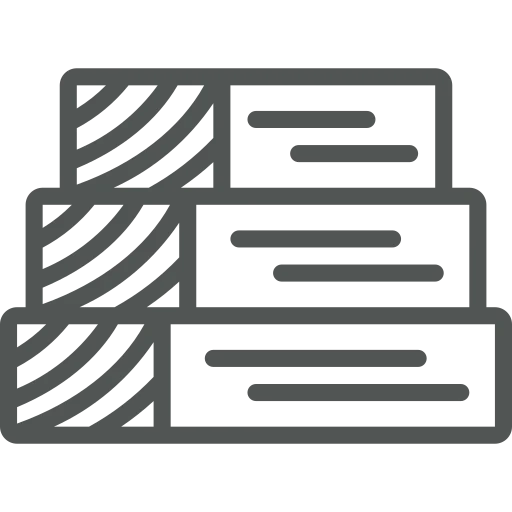
As an inventory manager, you are tasked with maintaining your company’s item master data. In the timber industry, this can be quite a challenge, as each beam or plate can be purchased in various standard sizes.
Imagine your company decides to start selling fir planks in five additional widths. As usual, each width will be available in multiple lengths, which are consistent across all widths. Unfortunately, you will need to create these same length variants in Business Central five times, once for each new width. This not only consumes a lot of time but also increases the risk of errors and does not guarantee that all variants are structured the same way.
Let’s explore how you can simplify your work by using default variants!
To use Default Variants when creating new items, you must set them up first. To do this, you open the Default Variants list.
Here you add a new Default Variant by clicking + New in the top menu.
A new line is added which you fill by adding a Code and a Description. For this example, we create FIR-L1 and use Default Fir lengths as a description.
To add the several lengths, select the line you just created and click on Lines in the top menu.
The Default Variant Lines window opens. Here you add each length variation in a new line, see below, and close the window.
Now it’s time to create the new Items. This can be done in several ways. You can add them by using the Configuration Packages in Business Central, going to the Items list and edit the list in Excel, or add them individually. Whichever option you choose, you can easily add all the variants by putting Yes in the Variant Mandatory if Exists field and filling the Default Variant Code field in the specific line for the Item or on the Item Card under the FastTab Wood. All length variations that you created for this Default Variant Code are added automatically.
Now, whenever several Items have the same variations, instead of creating them separately for all of them, you can create them once and simply add them by using the Default Variants. And, if anything changes in the variations, you can now easily manage it in one place. Saving time and preventing mistakes!

