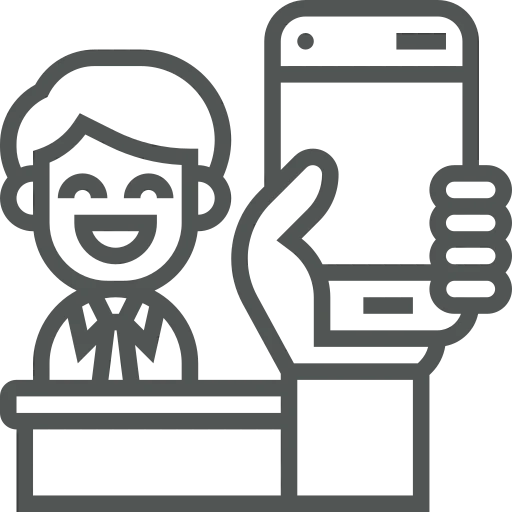
As a sales representative, you spend most of your days on the road, visiting the customers you are responsible for. During these visits, you discuss any open quotes or invoices, gathering valuable information from the customer.
Collecting information about these open quotes and invoices beforehand is always a hassle. You have to sift through your emails and check with the finance department to ensure your information is accurate. Additionally, you like to prepare by reviewing your previous visits. You check whether you sent your manager a report last time, but first, you need to look at your schedule to see when it was. Once you’ve figured out the date, you realise you didn’t send a report that time. As a last resort, you leaf through your handwritten notebook and eventually find the notes from your last appointment.
After this visit, you want to communicate your findings to your manager and other relevant departments and ensure it’s easier to find next time. When you have the time and remember, you send this information via email, so you at least have some record of it.
Now that your company has implemented Business Central with acadon_timber, your supervisor shows you how to use the system to find the information you need and record your visits on your laptop. On your next visit, however, you forget your laptop and only have your phone. When looking at your role center on your phone, there is so much information that you don’t know where to start. There must be an easier way, right? Let’s have a look!
To make sure you can record your sales visits in Business Central, you should first check if a Salespers./Purch. Code is set up for your user. For this you go to the User Setup.
A list of all the users opens, find your own user line and select a Salespers./Purch. Code in that column. If there has not been created one for you yet, simply click on + New to create it.
Now that this is done, it’s time to select the Timber Fieldstaff role. For this you go to the top right of your screen and click on the gear-icon. In the menu that opens, click on My Settings.
In the menu that opens, click on the three dots after the Role field, select Timber Fieldstaff and click on OK.
To make this available on your mobile, simply copy the same URL in your preferred mobile browser.
Click on Set Contact Filter, search for the customer you are going to visit, select the line and click on OK.
Now, when you scroll down to the bottom, you see that the blue queues are only showing the information of this customer. Here you find any open quotes, open invoices and you can look back at previous Sales Visits.
Once you click on one of the blue queues, a list opens. When you go to My Sales Visits, for example, each line can be opened by selecting it & clicking on Show in the top menu.
To create a new Sales Visit report, click on the Create SalesVisit Log Entry button.
The Create Sales Visit Log Entry window opens, where you can fill out the correspondence type of the visit, whether the visit was positive or negative under the evaluation field, enter a comment to remember what was spoken about and press OK.
Now, whenever you go visit a customer, you can easily check any open points to discuss and track what you spoke about, all from your mobile. Easy does it!

