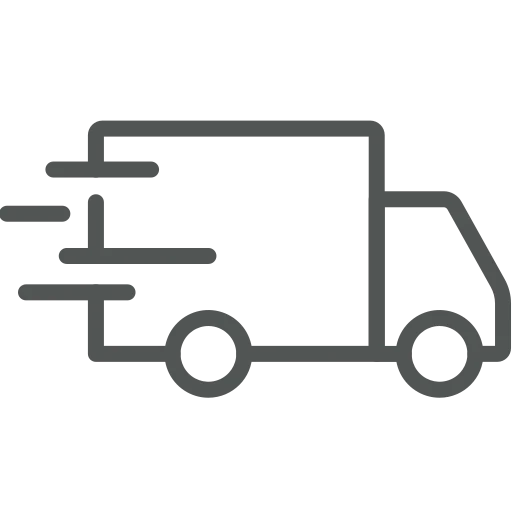
You are working in the transport department and use Disposition Planning for coordination. Sometimes, you need to plan a shipment, where you have neither Sales or Purchase nor Transfer Order. For example, a forklift should be transferred from one location to another. Planning that transport without any document including important information like addresses, loading times, dimension, weight, etc. can be time-consuming and there is risk that there isn’t enough space for the forklift, or even worse the forklift will not be loaded on the truck as the colleagues are not informed. The best way to handle that situation would be to add the case to Disposition Planning, which is possible by using Transport Orders.
Let’s see how Transport Orders work.
Open Transport Orders.
Click on + New in the Action Menu.
Fill the General FastTab with all mandatory information which is required for the Disposition Planning like:
As a next step fill the Collection FastTab.
In the Collect From Type field, you can choose between the following options:
Now, the Shipping FastTab needs to be filled, using the Ship-to Type field in the same way as described for the Collect From Type field in step 5, to specify where the forklift needs to be shipped to.
After the basic information has been filled, enter the Lines. As you can see, it’s not possible to enter an Item number. However, you can add the following information:
After you’ve entered all mandatory data, click Release in the top menu under Home. If required, the Transport Order can be printed.
Let’s check if we can find our Transport Order. Open Disposition Planning.
Enter the Disposition Planning Code referring to your location and enter the Date (From) and Date (To).
Click on Edit List in the top menu and under Home click on Calculate Planning.
Under Document View your Transport Order is visible, and it can be processed like any other order.
Now you know how to handle a shipment within BC for anything that does not refer to an order and has no item number. Even without those, you have transport documents, and everybody is informed so that nothing can go wrong.

