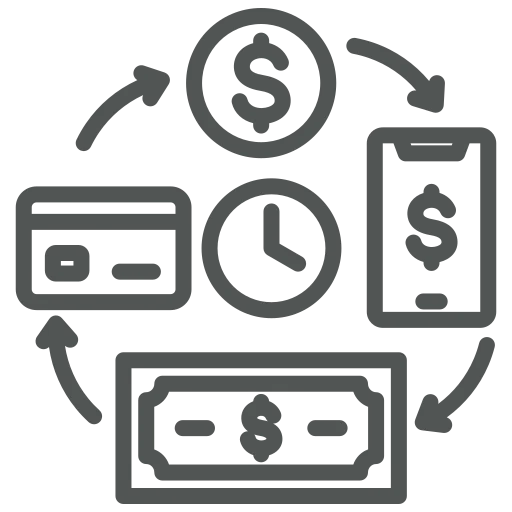
As part of the finance department, you are responsible for sending out sales invoices and ensuring they are paid correctly and on time. This can be quite challenging, especially since your company offers a 2% discount if customers pay within eight days. To complicate matters further, some items are not eligible for this discount.
Imagine you are sending an invoice for four items, two of which are not eligible for the discount. While the discounted amount is clearly mentioned on the invoice, your customer contacts you to say, ‘I don’t think the discounted amount is correct; if I calculate it the discount is too low.’ You then have to explain that, as noted in the small print on the invoice, only two of the items are eligible for the discount, so the amount is correct.
Every time this happens, it takes time for both you and your customer, sometimes even leading to late payments. There must be a clearer way to communicate this, right? Let’s explore how it can be done.
Firstly, we take a look at what information is already on a Sales Invoice or Sales Credit Memo. In this example we look at a Sales Invoice which includes two items, one eligible for the payment discount and another which is not.
The following information is shown:
While you could say this information is sufficient, there is an option to add more information to the Payment Terms description. To do this, go to Payment Terms.
In the window that opens, you will find a list of all your Payment Terms.
For each Payment Term, you can set up four Descriptions. Two of which will appear on Sales Invoices and two which will appear on Sales Credit Memos.
In these Descriptions you can use the following placeholders:
| Placeholder | Description | Explanation |
| %1 | Payment Discount Date | The date until which the discount applies. |
| %2 | Payment Discount | The payment discount amount. |
| %3 | Payment Discount % | The payment discount percentage. |
| %4 | Discountable Amount – Payment Discount | The amount of the invoice on which the discount applies minus the payment discount amount. |
| %5 | Due Date | The date by which the invoice should be paid. |
| %6 | Amount Incl. VAT | The total amount of the invoice, including VAT. |
| %7 | Discountable Amount | The amount of the invoice on which the discount applies. |
| %8 | Amount Incl. VAT – Discountable Amount | The total amount of the invoice, including VAT, minus the amount of the invoice on which the discount applies. |
| %9 | Amount Incl. VAT – Payment Discount | The total amount of the invoice, including VAT, minus the payment discount amount. |
In this example, we would like to add information about the Discountable Amount to Sales Invoices with the Payment Term that gives a 2% discount if you pay within 8 days. For this Payment Term the Description is already filled (as we could see above), so we fill in the column Description 2 with ‘Discountable amount: %7’.
With this extra Description field for both Sales Credit Memos and Sales Invoices, you can make sure your Payment Terms are described as clearly as possible for your customers. Saving time for both you and your customers!
To find out how to exclude specific lines from payment discount calculations, check out: How to exclude specific lines from payment discount calculations? | acadon AG

