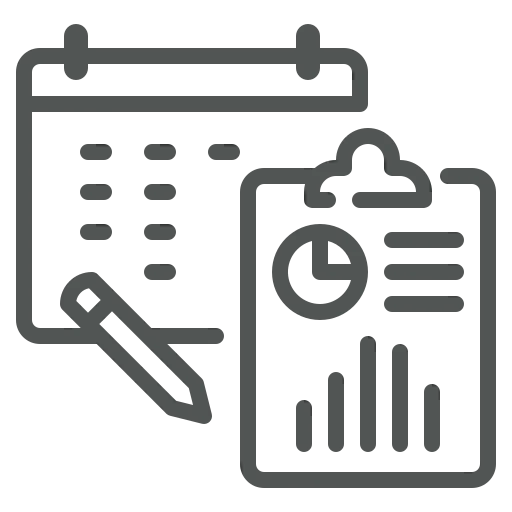
As a finance professional, you may often be asked to provide the same report on a regular basis such as monthly receivables summaries or weekly inventory updates. Without automation, this means manually running the same report repeatedly, which takes time and increases the risk of missing deadlines or sending outdated information.
With the Schedule a Report feature in Business Central, you can avoid this repetitive work by setting up reports to run automatically. Once scheduled, the report is generated at the defined intervals and delivered directly to the user’s report inbox. This ensures the right data is available on time every time.
Let’s see how you can set this up!
Open your Role Center in Business Central and check if the Report Inbox section is visible. If this section is hidden and not visible, you can unhide it through Personalization.
Use the search bar to find the report you want to receive regularly, such as the Customer – Top 10 List, and open it.
You can schedule the report to run automatically at regular intervals. In the Next Run Date Formula field, enter a recurrence rule for the next execution, such as:
Set the Earliest Start Date/Time to specify when the schedule should begin. You can also enter an Expiration Date/Time if the schedule should apply only for a specific period (e.g., for a project or fiscal year). If you don’t enter an Expiration Date/Time, the report will run indefinitely.
From now on, the report will be automatically generated and placed in the Report Inbox in your Role Center.
With this feature, regularly needed reports in Business Central can be efficiently automated. This saves time, reduces manual steps, and ensures that important information is always available on time.

