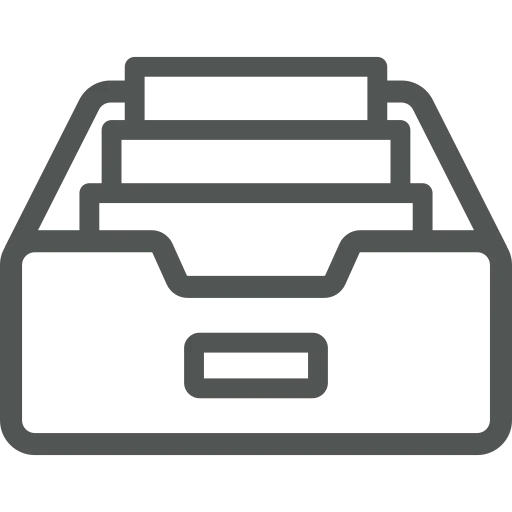
As part of the finance department, you are responsible for sending out sales invoices and credit memos. Occasionally, a customer may call requesting a copy of an invoice that was sent years ago.
While it’s easy to find and print the invoice in Business Central, you quickly notice that the printed version doesn’t match the original. Over the past two years, your company information and invoice layout have changed, so this printout clearly isn’t an accurate copy.
To send a true copy, you’d need to manually recreate the invoice using the old layout, since Business Central doesn’t offer a way to do this automatically. There must be a better way, right?
Let’s explore how you can archive and access previously printed documents, like invoices, using Doc Box!
Go to doc.box Setup.
In the General FastTab, check if the Enable DMS and Enable Doc. Archiving fields are activated.
If this is not the case, please contact your acadon consultant to enable them.
Next, go to doc.box Report Setup.
Find the line for the Sales – Invoice and set the Archiving column to Print + Archive to automatically add a copy of a printed Sales Invoice to the Doc Box archive.
Do the same for the Sales – Credit Memo line.
The checkbox in the Archiving by Reprinting column can stay inactive for Sales Invoices and Credit Memos. However, it can make sense to activate it for Sales Quotes, for example, to ensure all versions of a Sales Quote are saved in the Doc Box archive.
Let’s see what happens now that this is set up.
Go to Posted Sales Invoices.
Open an existing Posted Sales Invoice by clicking on the blue underlined number.
In the top menu, click on Home and Invoice.
In the window that opens, click Print.
In the acadon_doc.box Factbox you can now find a copy of the printed Sales Invoice.
To download the document, click on Document and Show in the top menu.
You can now easily send original copies of old invoices or credit memos. This not only eliminates the need to manually recreate outdated documents but also allows you to assist your customers more efficiently!

