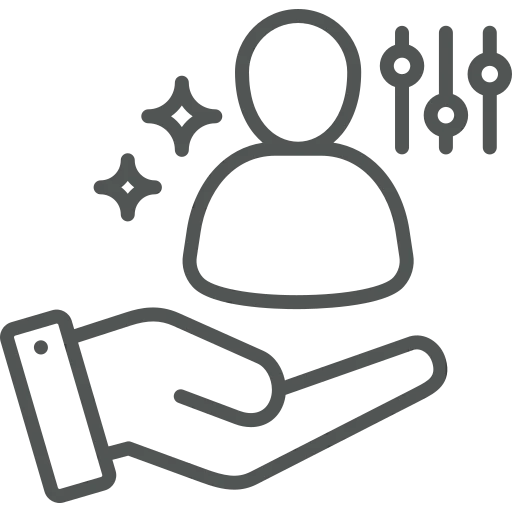
As a sales employee in Business Central, you want to work with a clear, task-focused interface every day. Often, you are only interested in certain fields in the customer list, need quick access to sales documents, or want to hide tiles that are irrelevant to your work.
Instead of manually adjusting the view each time or working with cluttered layouts, you can personalize the interface permanently.
If you are a key user or administrator responsible for an entire sales team, you can even use role-based personalization to provide a consistent and efficient interface for all users in that role. This ensures that each user sees exactly what is relevant for daily work.
Let’s see how to get this done!
First, let’s find out how you can customize your own workspace. Navigate to the desired page that you would like to customize (e.g. Customers, Sales Order).
Click the gear icon in the top-right corner.
The personalization mode opens. You can now:
To re-enable hidden fields, select + Field and then click the icon with the “crossed out” eye next to the field’s name. Click on the hidden field that appears and click on Show.
Once finished, click Done to save your changes.
Next, let’s have a look at how you can customize the workspace of all users using a certain role. Use the search icon to search for and open Profiles (Roles).
Open the desired role (e.g. Sales Order Processor).
A new window opens where you can centrally personalize pages for this role.
In personalization mode, you can use all the same functions available in individual personalization.
Additionally, from Business Central version 24, you can add fields that were not originally on the page. These fields are read-only and meant for display purposes only.
When done, click Done to save. These changes now apply to all users assigned to this Role.
Personalization in Business Central enhances the user experience and reduces unnecessary clicks. While individual users can tailor their workspace to their needs, key users can use central role personalization to create a consistent, secure, and optimized interface for entire teams.
The ability to lock or completely hide specific fields depending on the role and responsibility is particularly effective.
Since this is a standard Business Central feature, Microsoft provides a lot of helpful documentation and videos. For example:

